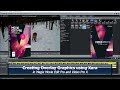Schmacker
wrote on 9/26/2019, 12:42 PM
Comments
yvon-robert
wrote on 9/26/2019, 1:18 PM
Schmacker
wrote on 9/26/2019, 1:27 PM
terrypin
wrote on 9/26/2019, 1:43 PM
Schmacker
wrote on 9/26/2019, 2:13 PM
terrypin
wrote on 9/26/2019, 2:16 PM
Schmacker
wrote on 9/26/2019, 2:20 PM
terrypin
wrote on 9/26/2019, 2:34 PM
Schmacker
wrote on 9/26/2019, 7:01 PM
terrypin
wrote on 9/27/2019, 4:59 AM
browj2
wrote on 9/27/2019, 7:32 AM
terrypin
wrote on 9/27/2019, 10:33 AM